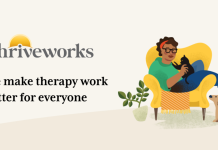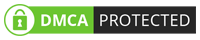Optical Character Recognition (OCR) is the mechanical or electronic conversion of handwritten, image, or typed text into editable machine-encoded text. In other words, if you have text in image or handwritten file, you can use an OCR tool for converting in word form. You may be thinking about how to select the right one. There are thousands of online and desktop tools available in the online market that can confuse the people. But don’t worry. We will provide the best 3 OCR tools for text recognition to narrow down your search. Let’s discuss them in detail:
Microsoft OneNote
If you are searching for an offline way to convert your image to text, you must try Microsoft OneNote. It works both as a note keeper and as an OCR tool. It provides you an option to recognize the characters simply and convert an image to text. If you want basic conversion, it is the best option. All you need to download it on your desktop and start conversion. You can follow these steps:
Step 1: Install and open Microsoft OneNote software on your computer
Step 2: Select the image you want to convert.
Step 3: Right-click on the selected image and select the option “‘Copy Text From Picture.”
Step 4: Microsoft OneNote will recognize the characters of your image and provide you the text in word form.
Step 5: Copy the text and paste it into Word supported file such as Word Pad or MS Word. You can do further editing there.
Abbyy FineReader
Abbyy FineReader is also a desktop-based application that offers an equally good output quality as an online version. It comes among the top-ranked OCR tools, and even many world-class IT companies are using it for the conversion purpose. It has more comprehensive features as compare to Microsoft OneNote. The best part about this software is that it supports multiple formats such as image, hand writing, PDF, and other uneditable text files. Moreover, it is very efficient and provides you an option to convert bulk documents at a time with super-fast speed. But this application is not free; you have to buy it from the official website. You must follow these steps to convert your file:
Step 1: Download the software and install it on your computer. Enter the licensed key for activation.
Step 2: Now launch the software and click on the “Upload” button to select the file you want to convert.
Step 3: After uploading the file, select the output format. There are multiple formats available; you can select according to your need.
Step 4: If you want to make changes in the file, you can use the editing tools here. This step is optional. If you don’t want editing, click the skip button.
Step 5: Now, click on the convert option and select the output folder.
onlineconvertfree.com
When selecting the best online OCR tools for text recognition,onlineconvertfree.com should be your first choice. It converts the image to text in just a few clicks. You can also use this online tool for multiple purposes, such as converting audio, video, images, OCR PDF, and many other formats. Moreover, it is more convenient to convert small files because you don’t need to download it. Even many companies and small businesses use this tool for converting their files. Just a stable net connection is required for converting your file.
Here are the few simple steps to convert image to text with onlineconvertfree.com:
Step 1: Visit the official website of https://onlineconvertfree.com/ocr/ and select the scanned image you want to convert.
Step 2: Click the “Choose File” button or drag your image to the interface.
Step 3: The website will quickly upload the file. Now you can select the output format, including docx., .doc, PDF, OXPS, and RTF.
Step 4: Click the blue-colored “Convert” button, and the system will start converting your file.
Step 5: After the conversion, scroll down to download your document. Select the output folder and finish the conversion process.
So, we have discussed the best 3 OCR tools for text recognition that can help you to save your time in searching and trying different tools. So use them and save your time, efforts, and money.