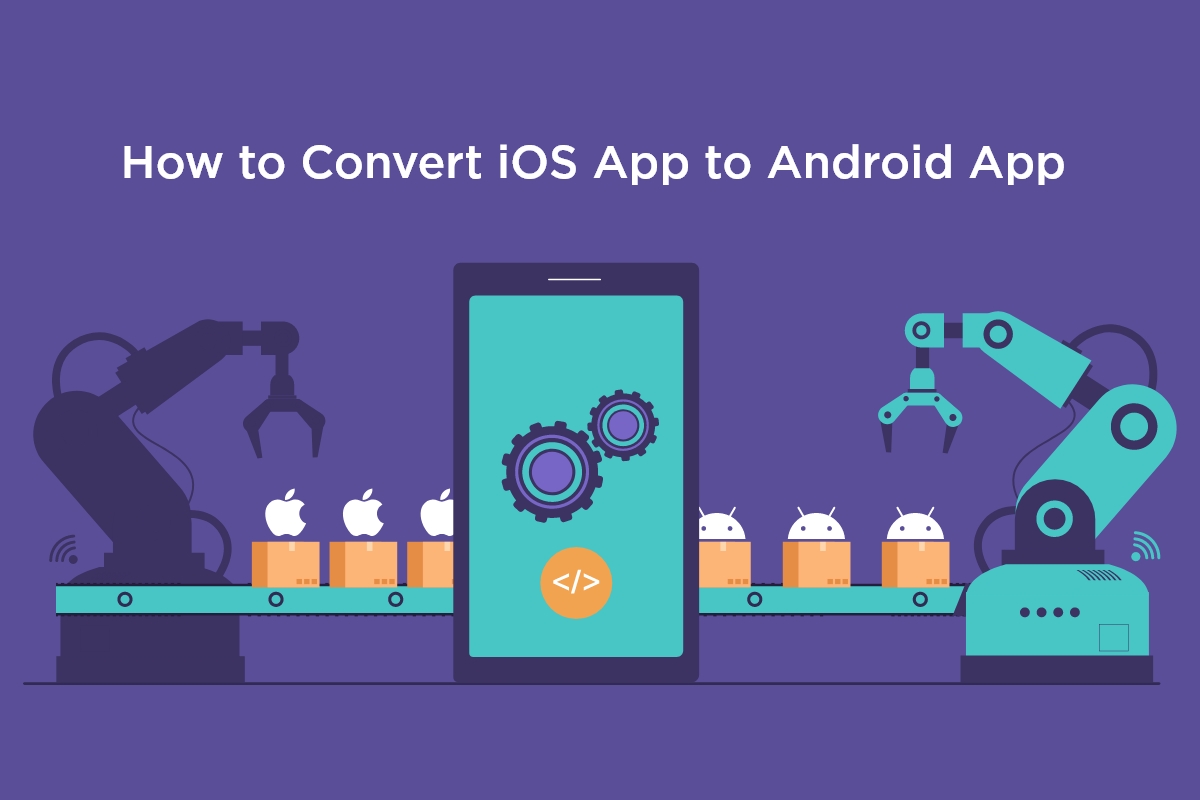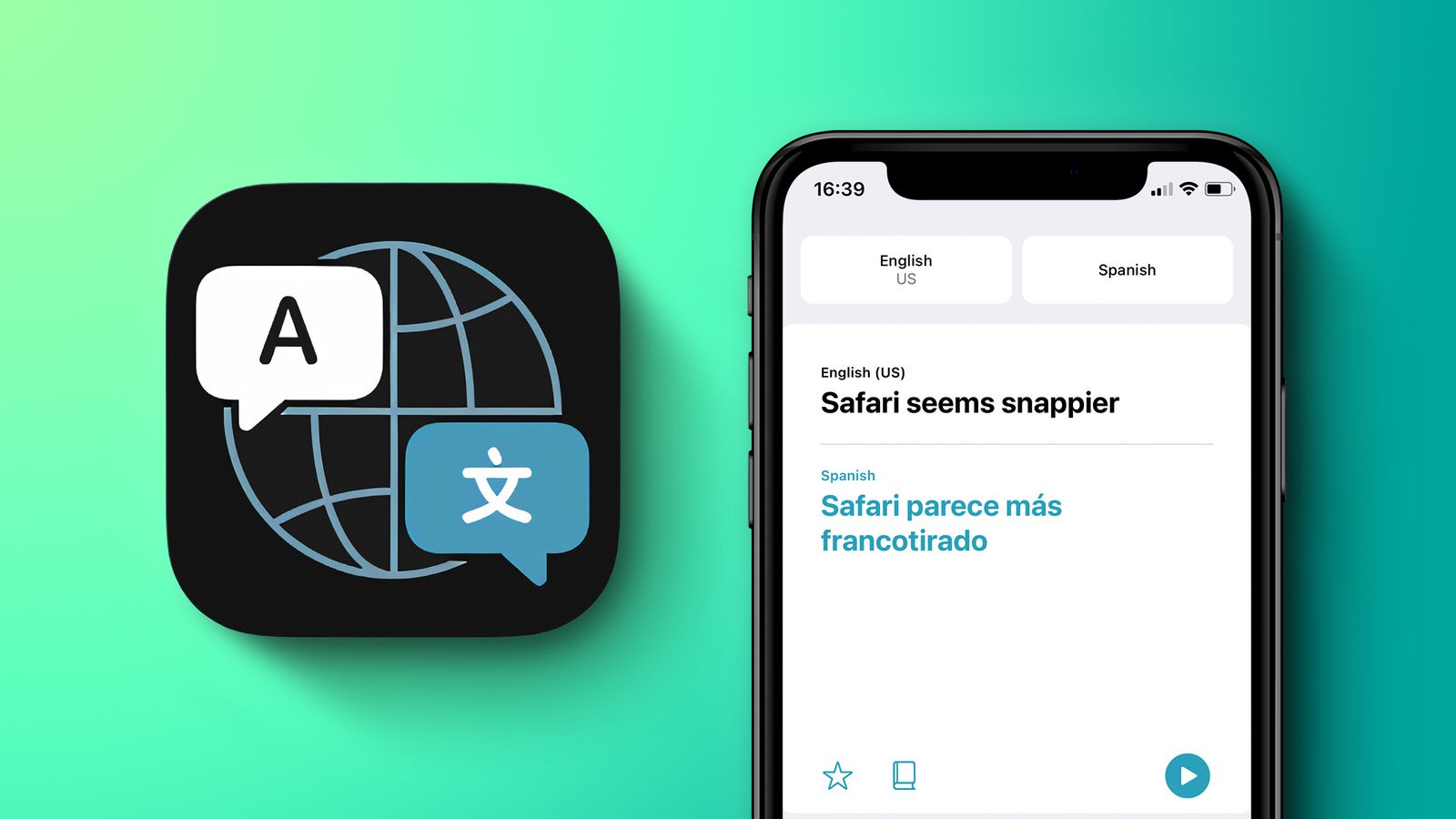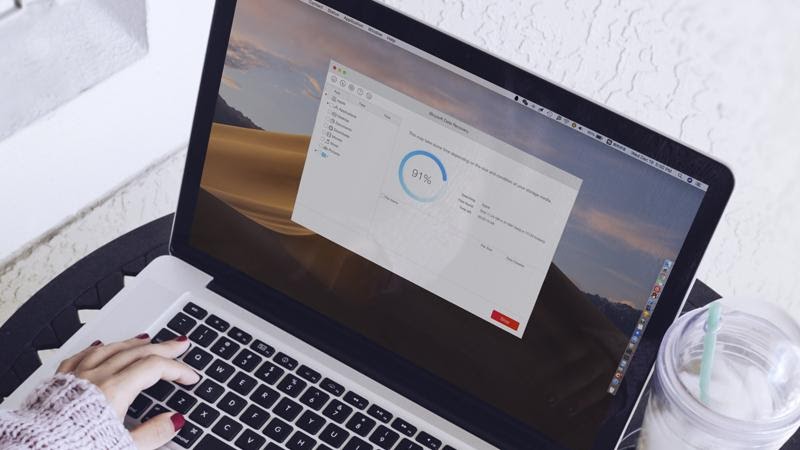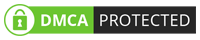Backing up seems like the most convenient way of resolving the space issue or having data at two places simultaneously.
Backing up means that you are copying certain files/ pictures and settings from your iOS or iPadOS device to your system. It is regarded as one of the best ways to make sure you don’t lose the information on your device. In case of any damage or misplacement, your backup will help you.
This backup facility is not only limited to this. It is also useful if you get a new device and want to transfer your previous data into it.
If the backup is done at the right time, it saves a lot of your energy and time in the future.
How to Back up your device?
iTunes is very helpful as it automatically backs up your device when you connect it to your computer. There is no need to do lengthy procedures for hours. There is another way i.e. back up your device manually at any time. It depends on what version you have. If you have iOS 3.0 or later, iTunes can encrypt your backups to secure your data very easily.
Here are some steps for easy backup:
- First, you have to connect your device to the computer you normally sync with.
- The iTunes app that you have on your PC, see the top left of the iTunes window, and click the Device button near it.
- Now you have to click on Summary.
- After that, click Backup Now (that is below Backups).
- in order to encrypt your backups, select “Encrypt [device] backup”, type a password, then click Set Password.
If you have to see the backups stored on your computer, choose Edit then Preferences, then click Devices.
Almost all of the Encrypted backups have a lock icon in the list of backups. Here you can find all the data that has been backed up.
Restore your device from a backup
The Tech world is amazing. There have been so many advancements over the years that they stun you sometimes and you can’t believe if they are true or not. Not only can you save the data on your computer but you can also restore backed up information to your device.
For this, you have to follow these steps that are explained below:
- First, you have to connect your device to the computer you normally sync with.
- Then go to the iTunes app on your PC. Now look for the Device button near the top left of the iTunes window and click it.
- After that click Summary.
- Then click Restore Backup.
- If you have encrypted backup, iTunes will ask you to enter the password before restoring your files and settings.
The information that is backed-up automatically includes text messages, notes, call history, contact favorites, sound settings, widget settings, and much more.
In addition to it, photos in Camera Roll or Saved Photos are also backed up. For that one can either use google photos or iCloud. Other media files like songs, videos, and some photos aren’t backed up but you can always restore them by syncing with iTunes.
If you are an iPhone user, you can look for the user guide for your device or visit any iPhone repair shop. This can help you to learn so many things that you don’t already know. They have also provided the number of the support center where one can call anytime in the available hours and they will answer the queries.
Conclusion:
All set? Switching the data might not be as easy as it sounds but if you switch it at the right time it will benefit you a lot. There are other ways of transferring too but this is by far the best one we know that consumes less time and is reliable. Happy transferring!