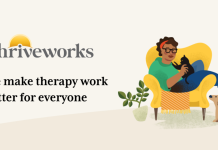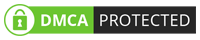How cool is the world today — we travel to unknown places, meet the people to whom we have never met before, shop, work and gossip with our friends and relatives over the video, audio call & chats for hours. We do whatever we want to. All thanks to technology, as it has taken us so far and made everything so accessible.
FaceTime for Apple is an amazing service that allows you to enjoy the video as well as audio calling on iPhone or iPad. The app is completely free as long as the person you’re calling Apple devices supporting FaceTime (iPhone 4, iPad 2 & Mac OS 10.9.2 or new versions)—– and you are all set to go.
If you don’t have an idea of how to use FaceTime on an iPhone, here is the guide.
FaceTime is the fantastic, simplest and quickest way to get connected with your friends and family if you are staying away from them, colleagues if you’re working from home, or your friend wants to show you scenic view of the hill station——–whatever the case is, Facetime is the prettiest way to use.
Post Contents
What Does the FaceTime System Require?
FaceTime is a feature that works via your cellular data plan. You can use FaceTime via your internet connection or Wi-Fi. But for uninterrupted calls, you need a robust internet connection whether it is Wi-Fi or your phone connection. Another requirement that you need is you must have a FaceTime supporting device. Like iPhone 4 or later, all iPad Pro models or later, iPad mini models, iPod touch 4th generation or later.
In short, all you need is a strong internet connection and a FaceTime support device.
Launch And Activating FaceTime
FaceTime is the inbuilt feature of Apple. iPhones automatically register your number on FaceTime when you login, but you’ll need to enable FaceTime from settings to make the calls.
- Launch the FaceTime from your application folder.
- Type your Apple ID and password if you’ve already or create a new account if you’re a new customer of apple on the column available on left-hand by filling the information like name, email location, and click NEXT.
- Choose your Phone number from the contacts or email address you want to associate with your FaceTime Account and allow Apple to automatically update your account information.
- Now, Go to the main setting, open FaceTime option & toggle the slider directly right if FaceTime.
- Choose the number you want to make calls from your existing phone numbers or email address
Make a FaceTime Video Call
There are several ways to make FaceTime calls and all depend upon the device you’re using. Here is the step to step guide on how to make a FaceTime call on an iPhone.
- Call Via Contact- Tap on the blue FaceTime video icon located directly right of the FaceTime option in your contact to invite the other party to a FaceTime video call.
- Call Via Message- To make a call via message, tap on the ID circle at the top of the contact name.
- Call Via Phone- For this FaceTime call, you need to tap on the FaceTime icon displaying on your screen during the call
Call Via Siri- To make a with Siri, you need to activate Siri. Press the home button for two seconds and say “Hey Siri” “FaceTime video [Contact Name]’.
Make a FaceTime Audio Call
FaceTime Audio calls are Voice Over Internet Protocol (VoIP), similar to Skype. This call resembles Phone calls, but with high-quality.
- Call Via Contact- Tap on the blue FaceTime audio icon located right of the FaceTime option in your contact.
- Call Via Message- To make the call via message, tap on the ID circle at the top of the contact name, followed by the FaceTime audio icon below.
- Call Via Siri- To make a FaceTime audio call, you need to activate Siri. Hold the home button for two seconds and say “Hey Siri” “FaceTime audio [Contact Name]’.
So this is how you can make a FaceTime call via iPhone. Isn’t it easy to use FaceTime for video and audio calls? This is all how you can have more fun with your iPhone with FaceTime by making your calls more interesting. FaceTime has many other options available that can enhance your fun like you can add emojis, stickers to your call, pause your video, etc.
You can also make a FaceTime group call as iPhone and iPad supports the group conversation among three or more people or you can add 32 participants to a group chat to make a video conference. This call also can be done via Contacts, Messages, and macOS devices.
Above all, Apple really made video calls easier yet qualitative than ever before through FaceTime. This is absolutely a great way to get connected with the people living far and working from home or an official tour. Also, FaceTime is the most reliable app to share video calls, where you can communicate for hours non-stop without thinking of data stolen. All you need to understand how to make FaceTime calls.
Learn how to use FaceTime on the iPhone and enjoy the calls.